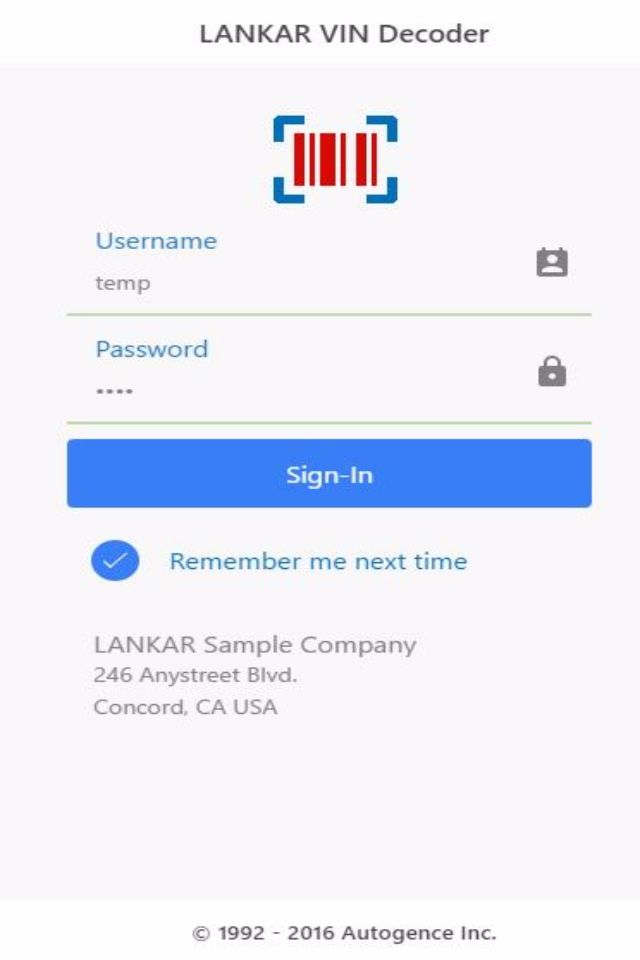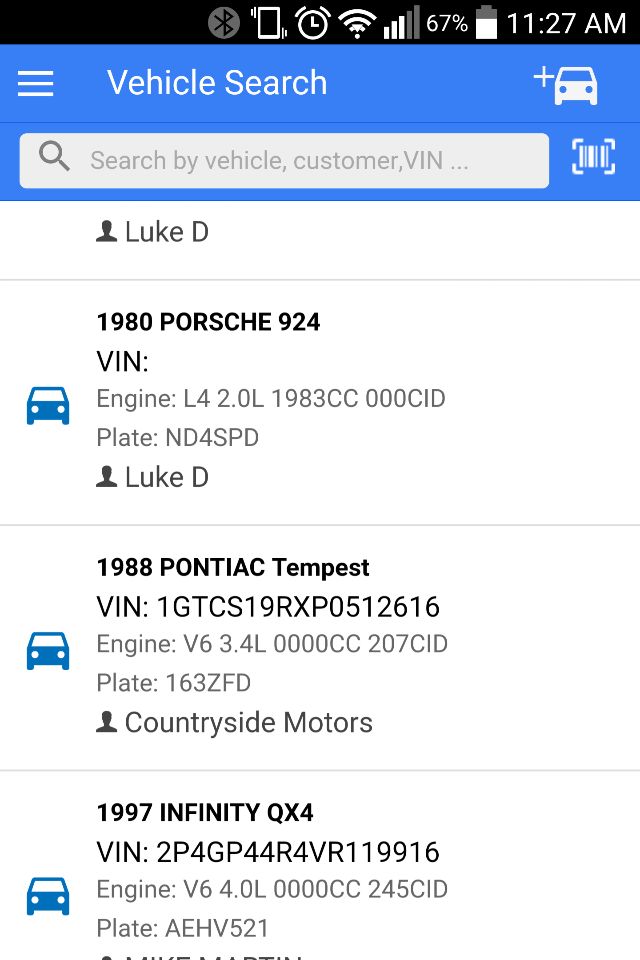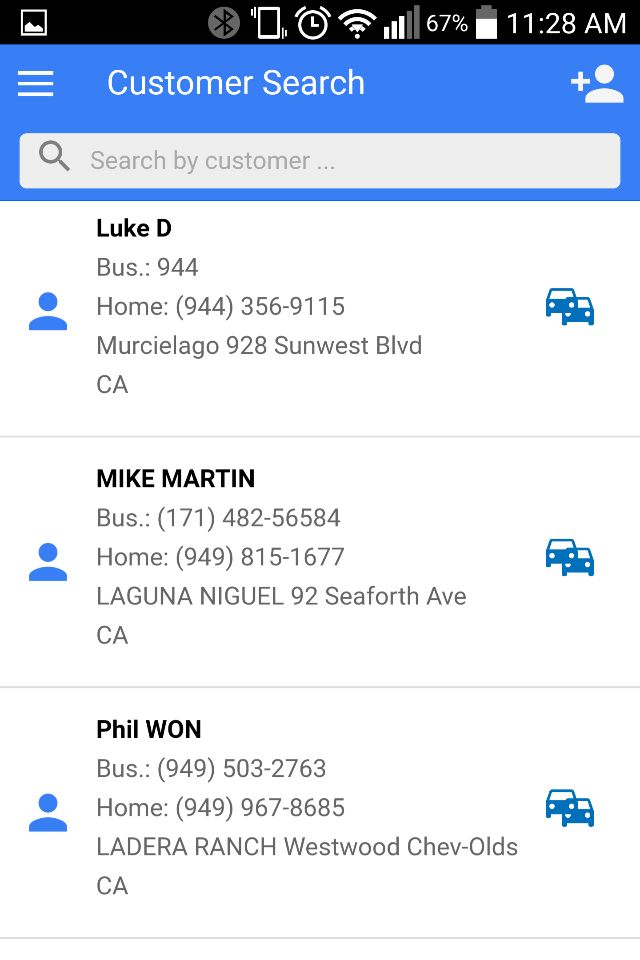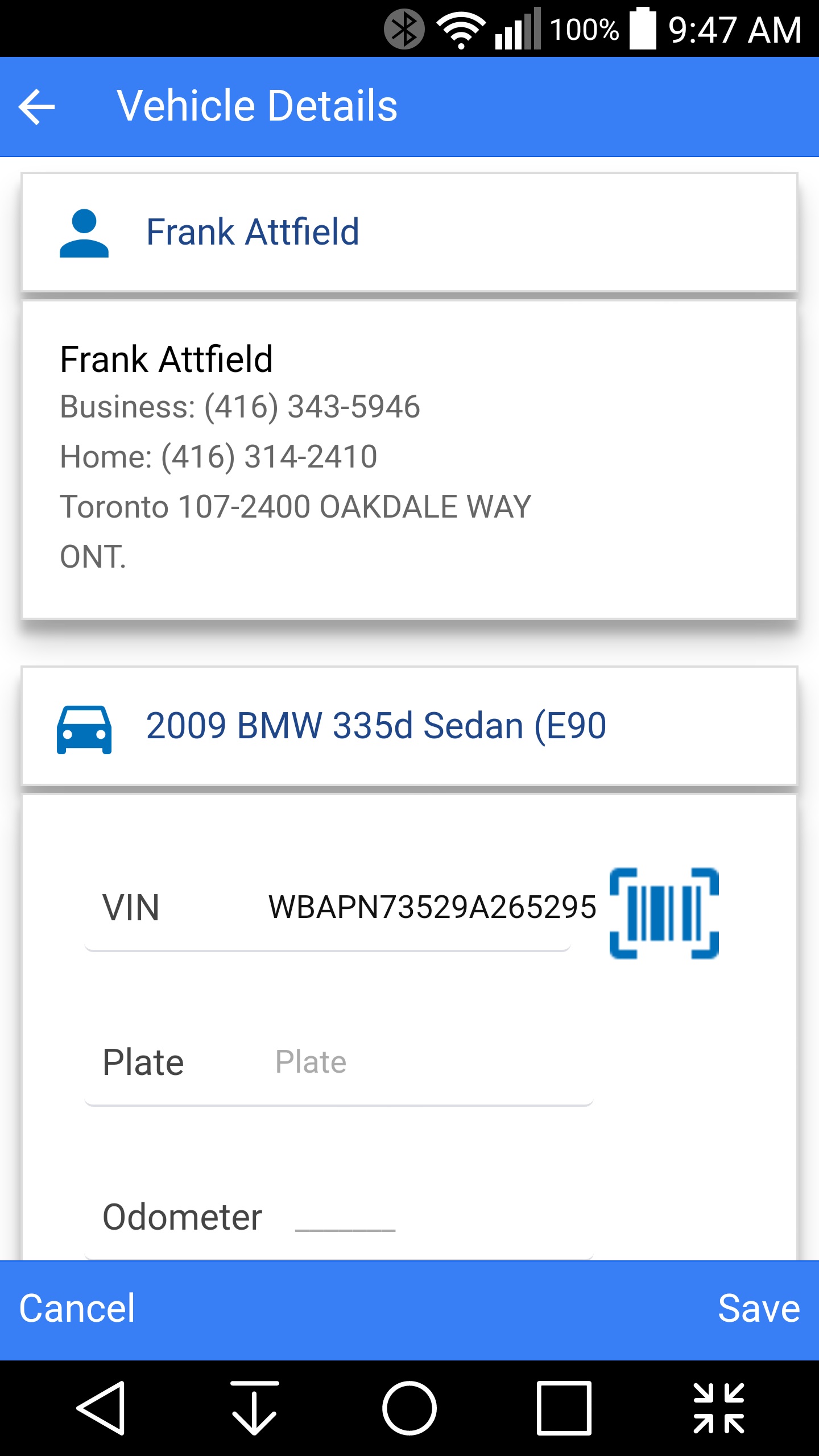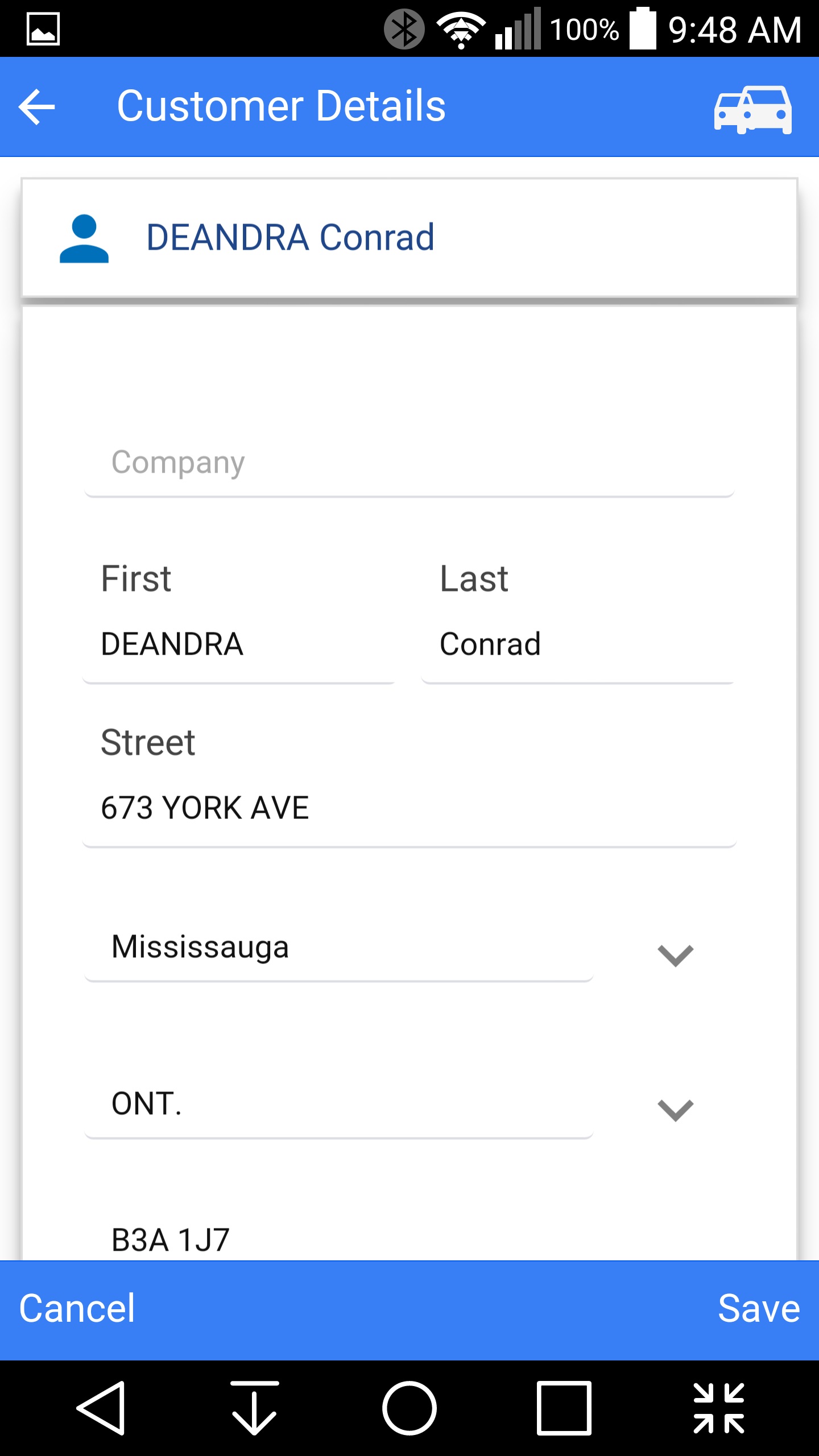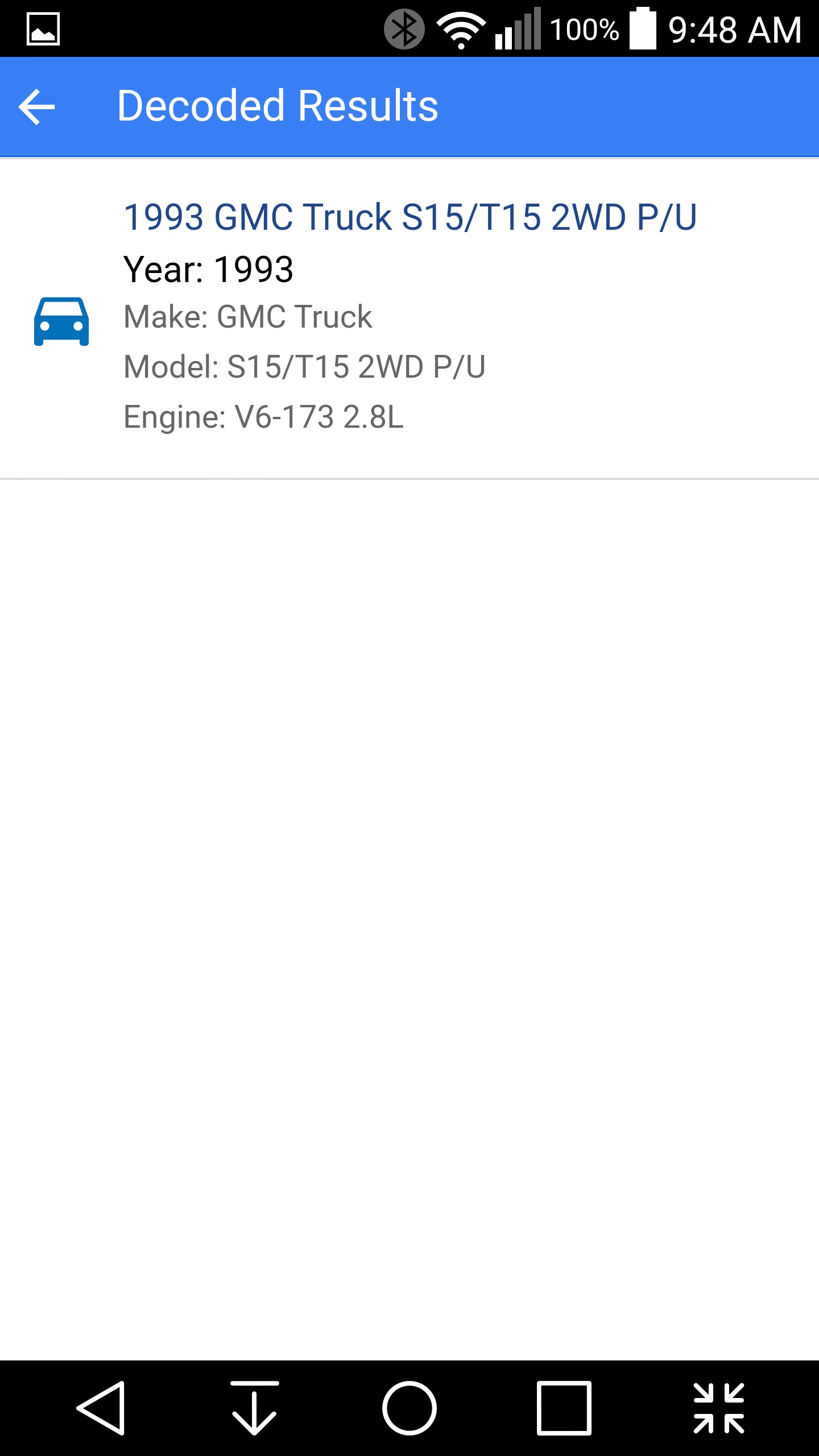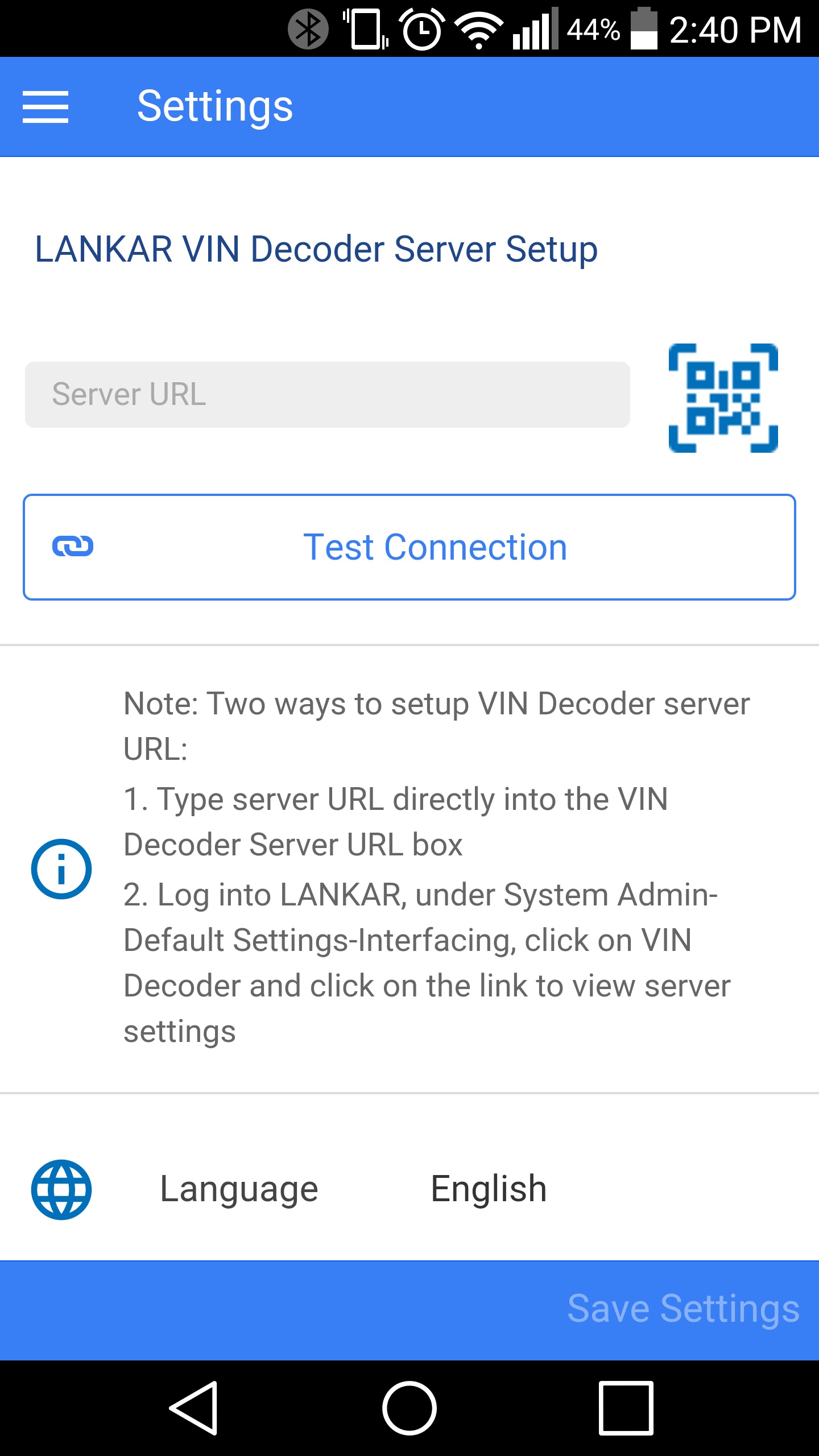LANKAR VIN Decoder
Scan and decode VIN number
Manage your customers and vehicles
Instantly synced with your local LANKAR Shop Management System
Device Requirements
- Android 4.1 and up
- Apple iOS 6.0 and up
- All devices must have autofocus camera
LANKAR
- Customer must be supported
- Requires LANKAR Shop Management System version 11.03.17 or greater installed on your local network
How does it work with My LANKAR
Main Computer (Server)
Starting from LANKAR version 11.03.17 every installlation comes with a new LANKAR API Services.
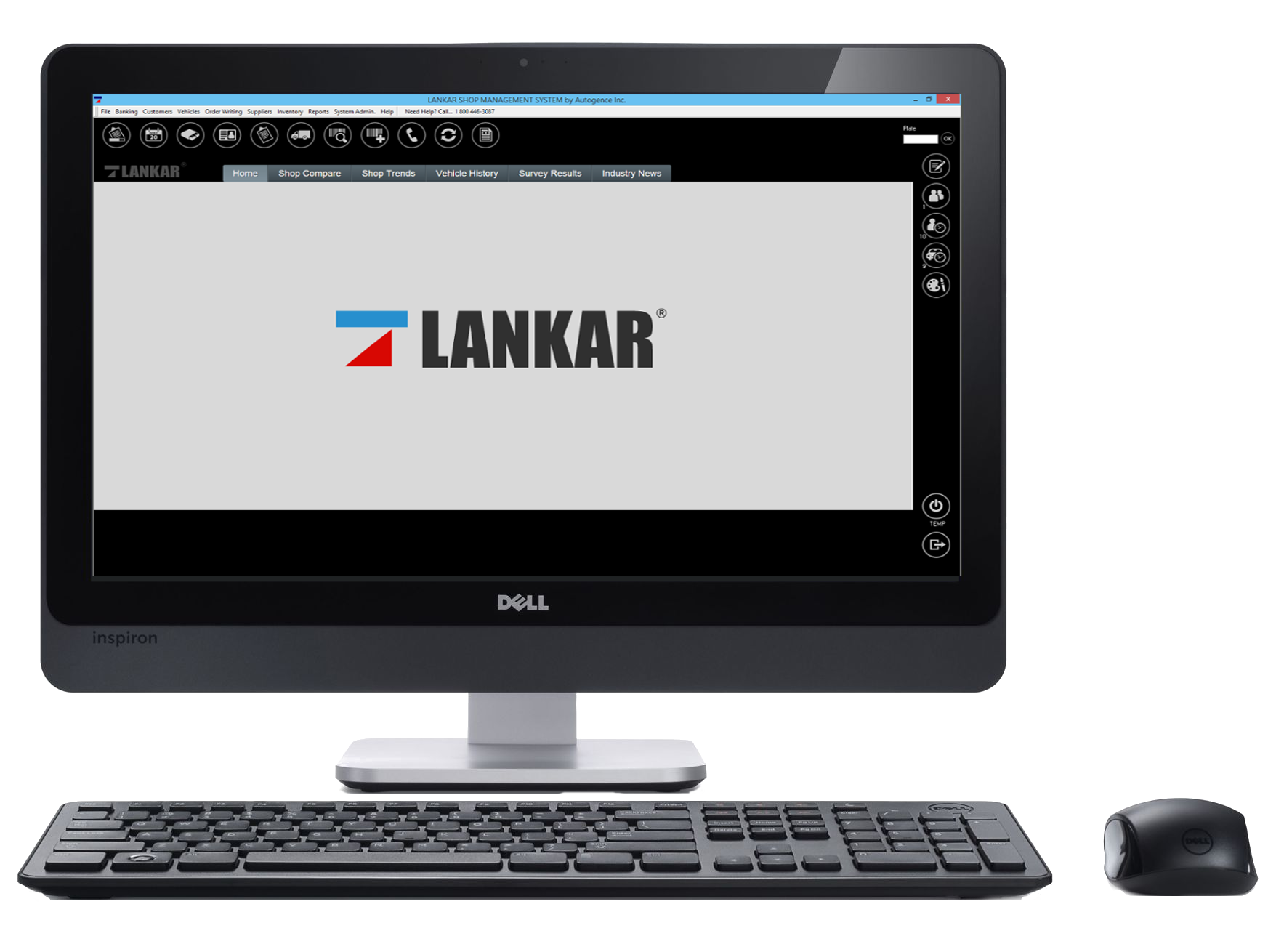
LANKAR API Service
LANKAR API Service (runnuing on the server computer) is the "link" that connects and syncs LANKAR VIN Decoder app with your local LANKAR Shop Management System.
LANKAR VIN Decoder App
Instantly synced with your local LANKAR Shop Management System
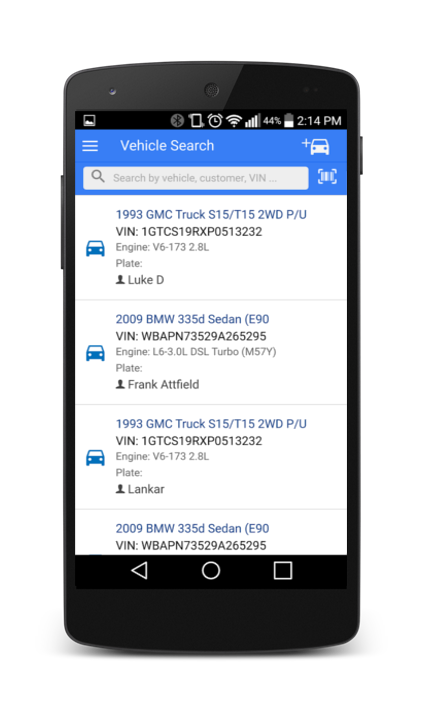
Setup - Connecting VIN Decoder App To LANKAR
Starting for the first time...
After installing LANKAR VIN Decoder on your mobile device, the next step would be to link this app to your local LANKAR Shop Management System.
Launching LANKAR VIN Decoder for the first time will bring you to the settings screen. see image
App Settings
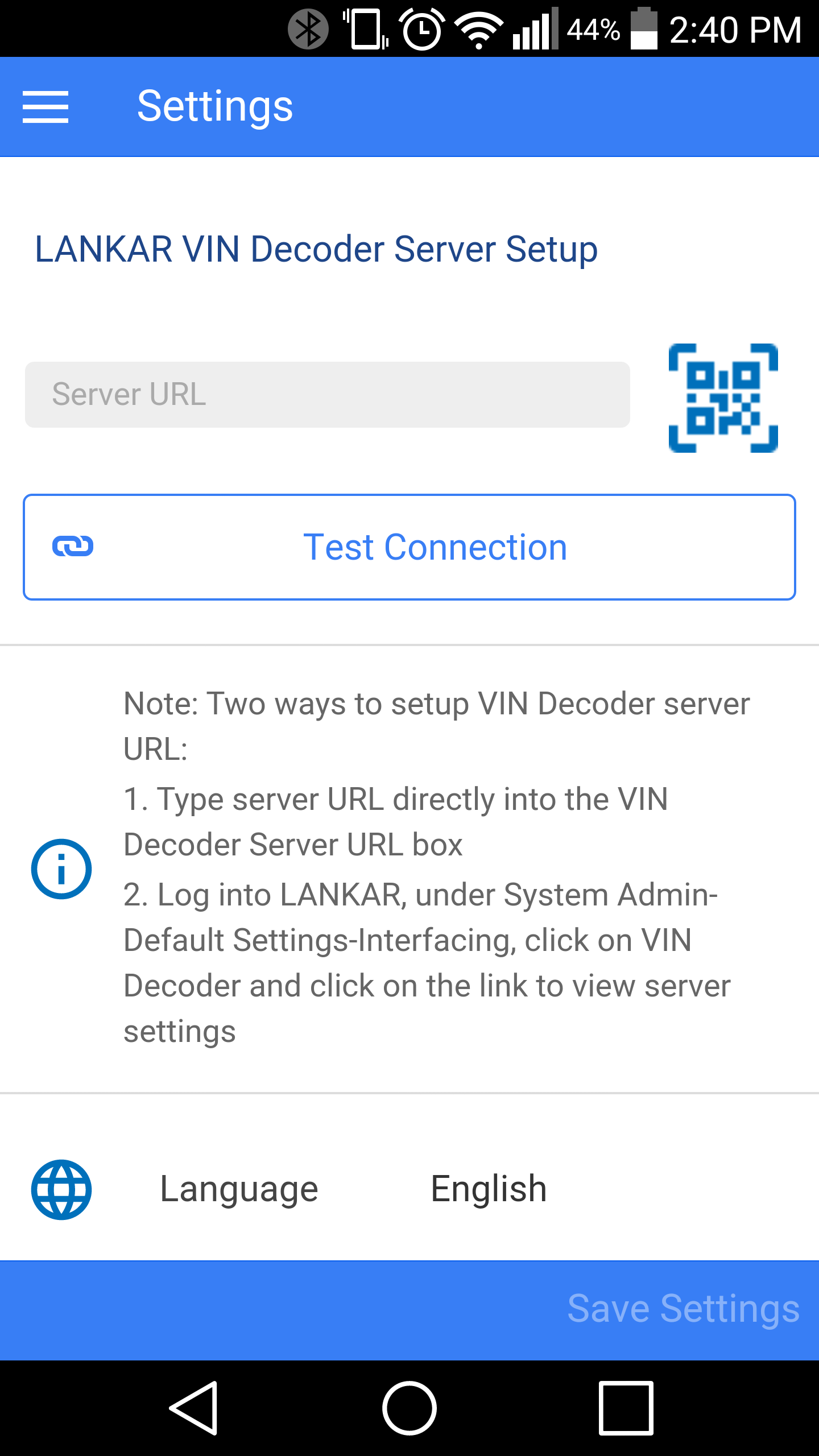
Set up connection to LANKAR
There are two ways to connect your app:
- Scan QR Code
- Locate Main (Server) computer
- Log into LANKAR Management System, go to System Admin-Default Settings-Interfacing-VIN Decoder-click on link to launch the LANKAR VIN Decoder settings page.
- Inside App Settings window, click on QR barcode and scan QR code from the LANKAR VIN Decoder settings page
- Type server URL directly into to the VIN Decoder Server URL box in app settings screen
- Click "Test Connection"
- Click "Save Settings" and log in with your LANKAR user id and password
- Manual
- Locate Main (Server) computer
- Server URL comprised from two components: Server IP address and Port, separated by colon.
Find local server IP Address (e.g 192.198.1.12).
The port number is constant and always be 31433.
Your server IP should finally look like this (e.g 192.198.1.12:31433).
Type it directly into to the VIN Decoder Server URL box in the app settings screen
- Click "Test Connection"
- Click "Save Settings" and log in with your LANKAR user id and password
- Locate Main (Server) computer
- Log into LANKAR Management System, go to System Admin-Default Settings-Interfacing-VIN Decoder-click on link to launch the LANKAR VIN Decoder settings page.
- Inside App Settings window, click on QR barcode and scan QR code from the LANKAR VIN Decoder settings page
- Type server URL directly into to the VIN Decoder Server URL box in app settings screen
- Click "Test Connection"
- Click "Save Settings" and log in with your LANKAR user id and password
- Locate Main (Server) computer
- Server URL comprised from two components: Server IP address and Port, separated by colon. Find local server IP Address (e.g 192.198.1.12). The port number is constant and always be 31433. Your server IP should finally look like this (e.g 192.198.1.12:31433). Type it directly into to the VIN Decoder Server URL box in the app settings screen
- Click "Test Connection"
- Click "Save Settings" and log in with your LANKAR user id and password